| Temple Timings |
Monday-Thursday
9 AM to 12 Noon
6 PM to 8 PM |
|
| Friday, Saturday, Sunday & following days: 9 AM to 8 PM |
1. New Years Day
2. Presidents Day
3. MLK Day
4. Memorial Day
5. Independence Day
6. Labor Day
7. Thanksgiving
8. Christmas
9. 31st December
|
|
| Special Event Schedules & Timings, please refer Event flyer. |
|
 |
|
|
| Help |  |
| |
Devotee Registration
Modify Profile
Add Family Members
Change Password
Make Donations
Donation History
Devotee Registration:
- Click New Devotee link (in the right hand side bar) on the home page.
- Enter details of your name, contact info, select sign-in name and password.
Sign-in name should be unique.
- Select
secret question and answer to secret question. Conform this secret question.
If you forget your
password, system will verify your identity by asking you this question.
- First
name, last name, address, city, state, zip code, sign-in name, password,
secret question, answer to secret question are mandatory fields. You will not be able to
complete the registration without giving this information.
- Press
Register Now button.
- If the sign-in you created already exists in the system,
it would prompt you for a new sign-in name.
- Press
Click here to enter again button to select sign-in name again.
- Once the sign-in name is conformed, your registration would be completed.
- You would then be taken to the welcome page, after automatic login. From
here you can make donations, make Pooja booking, view your donations, etc.
Top
Modify Profile:
- Click on
My Profile link on the right hand side menu.
- Click
Modify Profile link (under My Profile heading).
- You can update your contact information like address, city, state, zip code, phone numbers, email.
- You will not be able to modify your name or sign-in name.
- Press Modify button to update the changes to your profile.
Top
Add Family Members:
- Click on
My Profile link on the right hand side menu.
- Click
Family Members link (under My Profile heading).
- By default it will display information of registered family members.
- If you want add another family member, press Add New Family Member. By default,
primary member's contact information will be displayed, which could be changed to reflect
the family member's information. Enter all required information. Press Add New Family Member button.
- If you want to Modify information for a family member, check the 'modify' radio button corresponding
to that family member and click on Modify button. Make necessary changes to the information and
click on 'Modify Information' button.
- To delete a family member's information, check the box corresponding to the family member name and
and click on 'Delete' button.
Top
Change Password:
- Click on
My Profile link on the right hand side menu.
- Click Change password link (under My Profile heading).
- All fields are required.
- Enter old password, new password, and confirm new password.
- Enter secret question and answer to secret question.
- Press Submit button.
- If old password is correct, it will change password to new password and
will display welcome page.
- If old password is not correct, it will display a message to enter correct
old password.
Top
Make Donations:
- Click on Donate link under 'Quick Access' section of right hand side menu.
- Donation purposes are displayed under 'donate' section.
- Click on one of these donation purposes which will automatically fill up the 'donation purpose'
information in the 'Make Donation' screen. If you want to select a different donation purpose, select
the donation purpose from drop-down choices of 'Donation Purpose' field.
- Enter donation amount (in dollars).
- Select mode of payment, i.e., Credit Card.
- Enter information in the 'Description' field (for your reference), which will be printed on the receipt.
- Press Submit Donation button.
- On the next screen, select the credit card type (Visa, Master Card, and Discover)
- Enter the credit card number (Your credit card number will not be stored in our database).
- Enter the expiration date (month and year) for the credit card
- If your billing address (of your credit card) is same as your contact address, click on '>>' button
to automatically fill the billing address.
- If your billing address is different from your contact address, enter the billing address
in the 'billing address' section of the screen.
- Click on 'Submit' button to continue with the conforming the donation.
- Once the credit card transaction goes through successfully, a receipt will be generated. Click on
'Print' button on the receipt to print the receipt on local printer.
Top
Donation History:
- Click Reports link.
- Click Donation History link.
- It will display donations made by the devotee.
- You can see details of individual donation by clicking details button.
- It will pop up one window to display details.
- Also this page will display total amount of donations.
Top
|
|
|
| |
|
| |
Thithi
Navami Whole Day
|
|
|
|
|
|
|
|
|
|
|
| |
Nakshatram
Purva Phalguni Whole Day
|
|
|
|
|
|
|
|
|
|
|
| |
Rahukalam
9:28 to 10:43
|
|
|
|
|
|
|
|
|
|
| |
Durmuhurtham
6:58 to 7:38
7:38 to 8:18
|
|
|
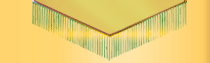 |
| Members Login |
|
|
 |
| Stay Connected |
|
|
 |
|

